Yahoo has been through a lot lately. And what with every single Yahoo account having been hacked, it could be time to delete your Yahoo! Mail account. This will minimize your risk of exposure and the chances of your data ending up in the wrong hands.
Our email accounts are a bit like relationships – some last, some don’t, but we’ll always remember the good times.
So if you’ve moved on, don’t leave your email client hanging on for a possible reunion. Whether you’ve switched providers, have been inundated with spam, want to safeguard against vulnerability, or simply want to try something new, you deserve a clean break.
Before you start
Before you begin, think about how deleting your Yahoo! Mail account might affect you. If you’re paying for any services, such as Yahoo! Mail Pro, you’ll immediately lose access.
The same goes for other Yahoo! Mail services such as Flickr and Tumblr. Once you’ve terminated your account, you lose access to it all – including all your photos and documents stored on Yahoo! Mail’s servers.
And make sure you tell friends and family members your Yahoo! Mail address won’t work. Especially anyone who might not email you regularly – like a business associate, client, or that old flame you’ve been hoping to hear from. Have a peek at your address book and past emails to ensure you don’t lose anyone important.
Have you signed up to any external services with your Yahoo! Mail address? Netflix, Facebook, Twitter etc? Cancelling your account might interrupt these services, too. Your email address will become available again after you cancel, and that could be a nuisance if it’s still attached to a service you use.
All done? Okay. Now you’re ready to cancel your Yahoo! Mail account.
How to cancel your Yahoo! Mail account
Step 1.
Sign into whichever account you’d like to delete, and visit Yahoo! Mail’s account termination page.
You’ll then get a warning note about what terminating your account entails. But if you don’t use Yahoo! Mail for anything other than emailing, there’s not much to worry about here.
Once you’ve read the text, click Continue.
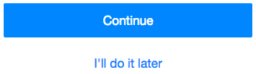
Step 2.
You’ll now be asked to confirm your identity. In the example below, you just need your email address.
Enter your email address (or whichever form of identification it asks for) and click, Yes, terminate this account.
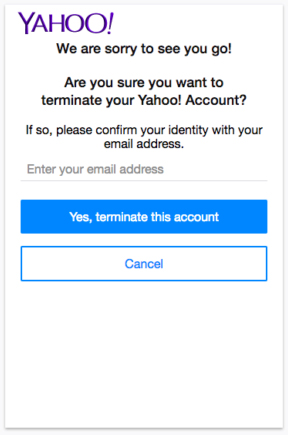
Step 3.
You should get the screen below. If not, something went wrong and you’ll need to start over again.
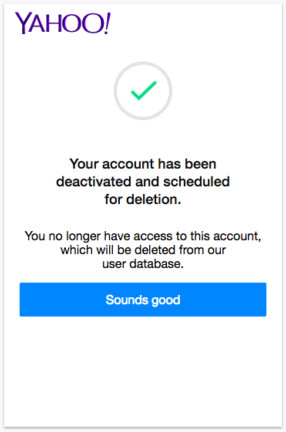
And that’s it. You can reactivate the account simply by logging in within 40 days of termination, but I’m guessing that if you’ve got this far, you won’t want to.
Related:


